Folder items are, well, items that live in a folder. Folders, discussions, calendars, polls, photo albums, etc. Folders and discussions are built into the Core server, but everything else can be configured by the Folder Item Manager.
User items are plugins with functionality that allows users to do something extra. For example, the Message Center or the Watch Favorite Members plugin. Each user item can be turned off by an individual user in his or her personal preferences.
Once you have installed one or more folder or user items using the Plugins Server, you'll need to use the Folder Item (or User Item) Manager to turn them on. Simply go to the "Enable folder (user) items for this site" page, check the box next to any Folder/User Item you want available on the site, and save the settings. For Folder Items, this allows "add" buttons for those Folder Items to be present in the toolbar for administrators everywhere in the site. For User Items, this allows you to enable them in the folders of your choice in the next step below.
For Folder Items:
However, you need to take an extra step if you want one or more of those Folder Items to be available to regular users (generally those with permissions to add folders, although the requirements can vary from Folder Item to Folder Item). Let's say you want calendars to be available to regular users everywhere in the site, but photo albums only within a certain folder. Since you want calendars available everywhere, you can change that setting at the top level. Go to the Folder Item Manager pulldown menu and select "Choose folder items for this folder." On that page, you can add checkboxes by just those Folder Items you want available "for this folder," which in this case is everywhere. For Photo Albums, which you only want available in a certain folder, navigate to that folder, click the "edit folder" link, and find the folder-level Folder Item Manager, and do the same thing. Now regular users will see "add photo album" links in the toolbar just in that folder, and "add calendar" links in the toolbar everywhere.
For User Items:
Follow the same steps, only the end result is that links to the user tools will automatically be placed in the sidebars or elsewhere within the folders you have specified. Positioning can be changed using the Theme Manager if desired.
There's one more thing you can do with the Folder Item Manager: for the toolbar, determine what order those "add" links should go in.
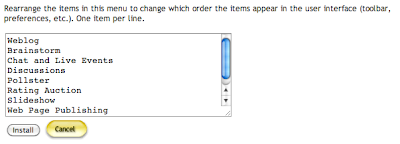
And of course, there are settings pages for each Folder/User Item you have turned on, available from the Folder/User Item Manager pulldown menu.
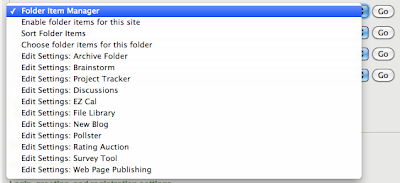
As you can see, these tools in the WCMS allow for a lot of flexibility in turning on tools everywhere, just somewhere, and for whom.


No comments:
Post a Comment